1. Download
Choose the download for your machine and download it.
Note that this is just the installer which immediately updates to the latest available version of the software.
2. Installation
Follow the installation instructions for your Windows or Linux/OS.X machine in the sub-menu on the left of the page.
Once installed and connected with a browser to the server you can now update to the latest program.
3. Update

Then click on 'Install' to install the latest update.
You may expect another 'The program wants to open port 8000, allow or deny?' question.
You should now see the main home page of the updated program.
4. Explore
And can now explore your music:
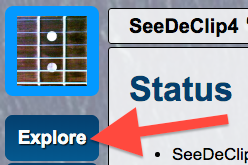
5. Read the (integrated) Quick Start Guide
Once you are up and running, please access the Quick-Start guide from SeeDeClip4 to setup your music.
It's available through the Help → Quick Start menu, and from this direct link:
http://localhost:8000/help.html?helpdir=help/quick_start
This is a link to 'localhost' - it doesn't use the internet or LAN/Wifi, it just talks to your local PC. SeeDeClip lives at port 8000 so this address is just saying 'take me to the local program on port 8000' - which is the SeeDeClip4 you just installed.
Notes:
- OS X and Linux are fast and smooth and we've found good results with Windows 10.
-
It's best to run it on a PC that has the music files on its local hard disk for speed, any decent 1GHz machine will work well but obviously the faster the better, as with all computer servers.
-
The user running SeeDeClip4 must have read access to the music files, and if you want drag-n-drop folder art to work you'll also need write access to the directories too. If things are not working as you think they should, look in the Log page from Settings.
-
Remember - unlike most apps - you do not have to use SeeDeClip4 on the computer you installed it on! Seedeclip gives you your own local webserver that you can access from all over the house and garden.
|
|
|