SeeDeClip4 on Linux and OS/X (Apple)
Apple's OS/X is UNIX and is very similar to Linux in most important respects.
Debian or Raspbian are the recommended Linux distributions.
Raspbian is based on Debian and both have HUGE online support if you run into trouble.
Click on any image to learn about it and how to install Linux and Raspbian:

| + |
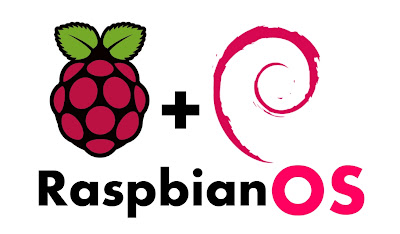
|
SeeDeClip4 is very smooth and fast on Linux/UNIX, the threading, file and socket/network IO is extremely efficient.
You'll notice a significant speed boost by moving from Windows to Linux, and that means music imports, responsiveness and speed are all improved. Additionally you can run a Linux server for a year or more without it slowing down, running out of memory or crashing, it's an extremely reliable base for SeeDeClip4.
Debian 8 on a i7 makes a formidable server for big music collections accessible for all the family.
Note:
- 'sudo apt-get' is a regular Linux system command and will require your password.
These 'apt' commands install the up to date file importers for MP3, AAC, FLAC etc.
-
Read this for raspberry Pi network connectivity.
SeeDeClip4 server installation
Installation varies slightly for Linux because it assumes the user has some IT knowledge and is comfortable with the command line.
You can run the server and slave on the same box if it's fast enough and has enough memory.
The Linux/UNIX versions are purely text-only programs without a Run/Stop - it just sits there and runs, so click here: http://localhost:8000 to access it.
The Linux and OS/X downloads are the small tarfiles you downloaded and that you need to expand.
| Linux | OS/X (UNIX)
|
|---|
We need install the importers for linux:
From the Terminal type in:
- sudo apt-get update
-
sudo apt-get install flac vorbis-tools sox lame ffmpeg imagemagick
-
tar -xf LINUX32_SeeDeClipV4.7.0.tgz
-
sync
-
cd LINUX32_SeeDeClipV4.7.0
| From the Terminal program in OS/X choose a suitable place and then type in:
- tar -xf LINUX32_SeeDeClipV4.7.0.tgz
-
sync
-
cd LINUX32_SeeDeClipV4.7.0
|
Running
Simply type:
To stop the program you have two options:
- Type fg followed by CTRL-C if you are still logged in.
-
Or type:
|
|
|